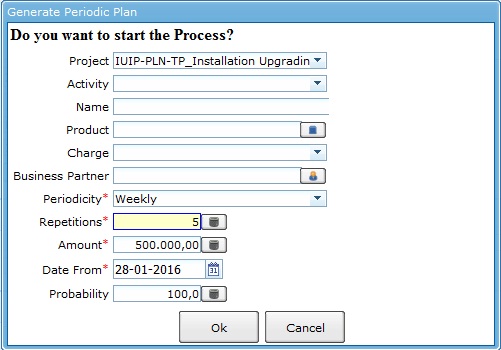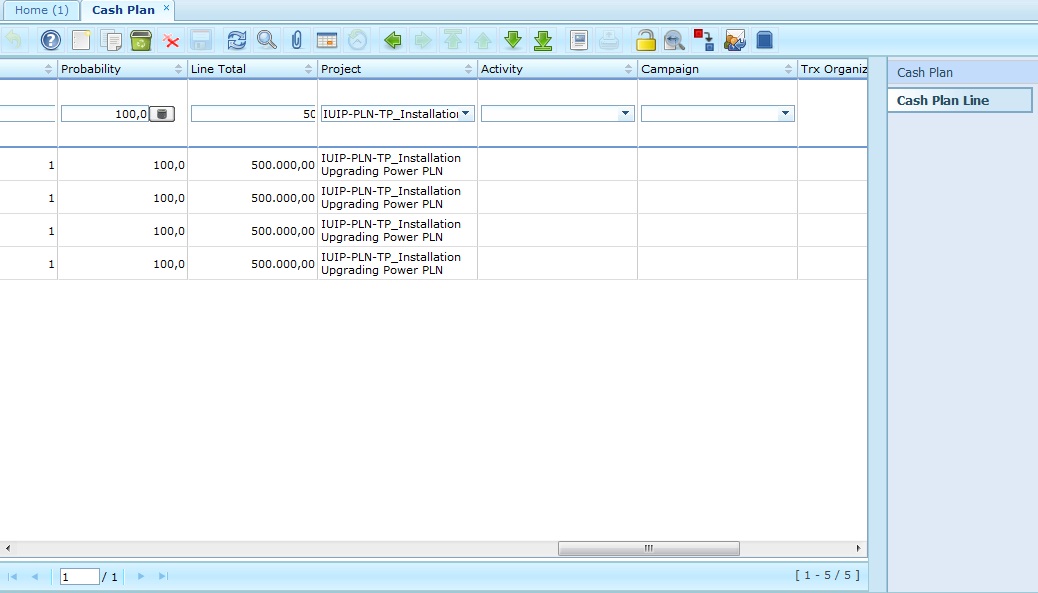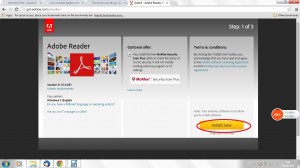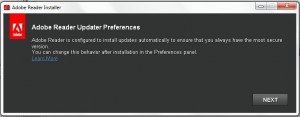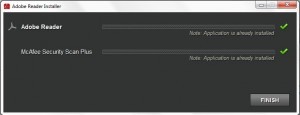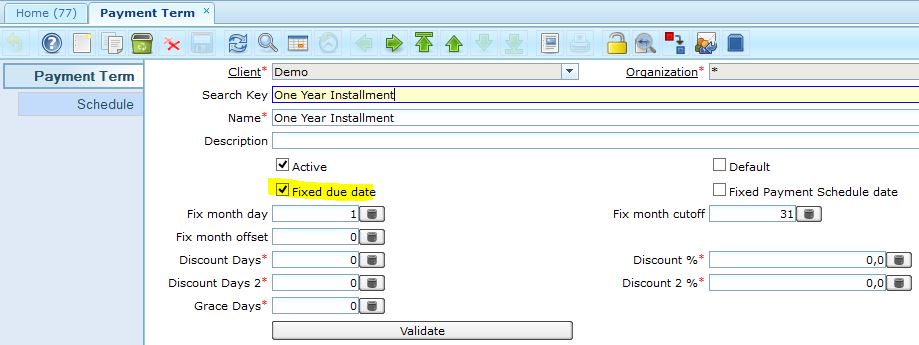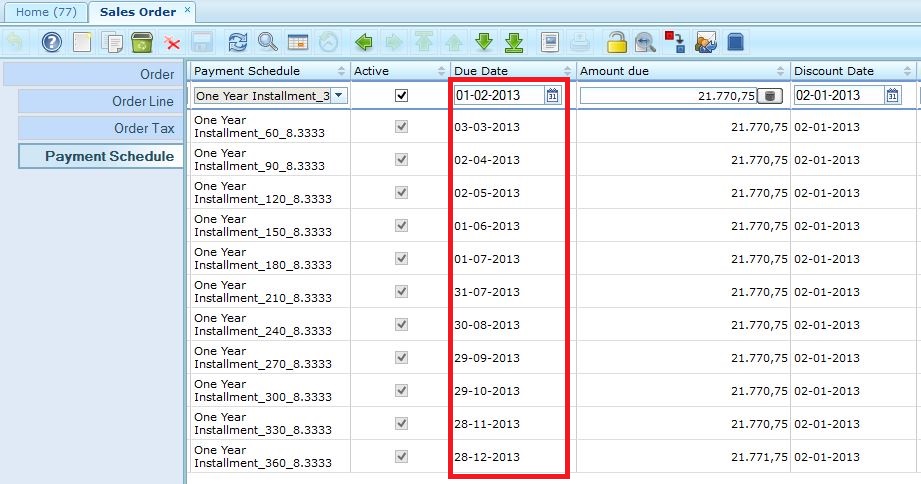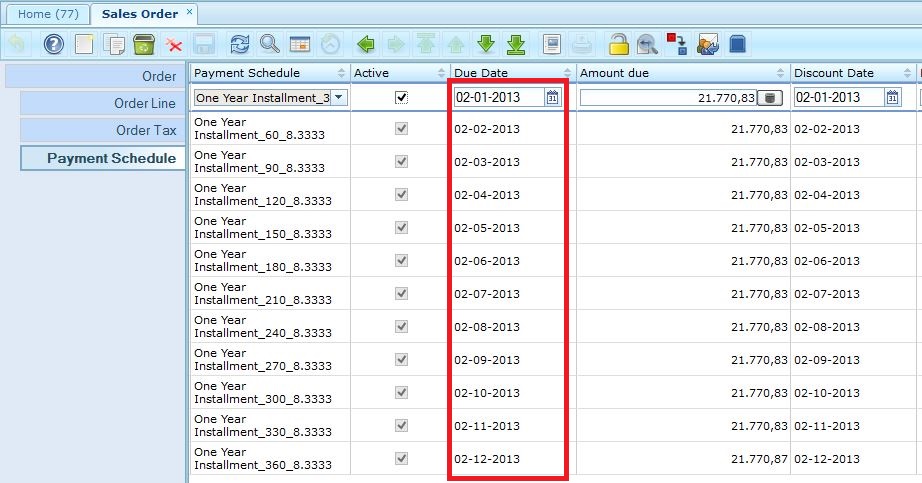Rasanya sudah lama kami tidak mengulas topik mengenai instalasi. Makanya untuk meneruskan tradisi ini, dalam postingan kali ini saya akan menerangkan bagaimana cara instalasi Adempiere di cloud.
KONFIGURASI
Pada prinsipnya instalasi di cloud sama dengan yang biasa kita lakukan di server sendiri (on-premise). Saya mengasumsikan anda sudah menyiapkan dua buah virtual machine dengan sistem operasi CentOS 64 bit. Satu untuk application server dan satu lagi untuk database servernya. Dalam contoh di bawah, asumsikan IP masing-masing adalah 10.210.10.101 dan 10.210.10.102. Kalau anda mau coba-coba di local machine, anda bisa juga menggunakan VirtualBox. Untuk spek virtual hardwarenya, saya menganjurkan 2 CPU core dan 4 GB RAM.
Kalau anda sudah mempunyai VM, anda bisa memeriksa dulu konfigurasi VM anda tersebut.
Cara memeriksa versi CentOs:
# cat /etc/redhat-release
Cara memeriksa OS 32 bit atau 64 bit :
# uname -a
Kalau hasilnya seperti ini artinya 64 bit.
Linux hostname 2.6.9-55.0.2.ELsmp #1 SMP Tue Jun 12 17:58:20 EDT 2007 x86_64 x86_64 x86_64 GNU/Linux
Kalau hasilnya seperti ini artinya 32 bit.
Linux hostname 2.6.9-55.0.2.ELsmp #1 SMP Tue Jun 12 17:59:08 EDT 2007 i686 i686 i386 GNU/Linux
Memeriksa CPU info :
# cat /proc/cpuinfo
# lspci -vv
INSTALL DATABASE
Ok, sekarang sudah siap ? Let’s get started. Kita sekarang login pakai root ke database servernya dulu.
Download PostgreSQL
# wget http://yum.postgresql.org/9.2/redhat/rhel-6-x86_64/pgdg-centos92-9.2-6.noarch.rpm
# rpm -i http://yum.postgresql.org/9.2/redhat/rhel-6-x86_64/pgdg-centos92-9.2-6.noarch.rpm
# yum install postgresql92-server postgresql92-contrib
# service postgresql-9.2 initdb
# service postgresql-9.2 start
Set PostgreSQL 9 Environment:
# su – postgres
# nano .bash_profile
[ -f /etc/profile ] && source /etc/profile
PGDATA=/var/lib/pgsql/9.2/data
export PGDATA
PATH=$PATH:$HOME/bin:/usr/pgsql-9.2/bin
export PATH
Jangan logout dulu, sekarang kita harus ganti password postgres:
# psql
postgres=# ALTER USER postgres WITH PASSWORD ‘mySecurePassword’;
postgres=# \q
# exit
# passwd postgres
– mySecurePassword
Kemudian jangan lupa konfigurasi file pg_hba.conf dan postgresql.conf:
# nano /var/lib/pgsql/9.2/data/pg_hba.conf
# nano /var/lib/pgsql/9.2/data/postgresql.conf
Sekarang kita nyalakan service-nya.
# service postgresql-9.2 restart
Supaya service-nya otomatis dinyalakan pada waktu booting:
# chkconfig –level 234 postgresql-9.2 on
# chkconfig –list postgresql
Setelah itu, buatlah user ‘adempiere’ di PostgreSQL (don’t change the user name!)
# su – postgres
# psql
postgres=# CREATE USER adempiere WITH PASSWORD ‘adempiere’;
postgres=# CREATE DATABASE starprise;
postgres=# \q
Sampai disini, database server sudah siap.
INSTALL JDK
Kita sekarang login pakai root ke application server. Pertama-tama kita install dulu Oracle JDK. Bisa juga pakai OpenJDK sebagai alternatif. Untuk mengunduhnya, Oracle mensyaratkan kita untuk menyetujui halaman perjanjian lisensi terlebih dahulu. Tapi karena kita sekarang sedang berada dalam VM yang tidak mempunyai GUI, maka kita perlu sedikit trik supaya server Oracle mengira kita sudah menyetujui halaman tersebut. Cobalah perintah di bawah ini.
# wget –no-cookies –header “Cookie: gpw_e24=http%3A%2F%2Fwww.oracle.com” http://download.oracle.com/otn-pub/java/jdk/6u38-b05/jdk-6u38-linux-x64-rpm.bin
Ok, kalau sukses, anda segera lanjutkan dengan menginstall JDK-nya.
# sh jdk-6u14-linux-i586-rpm.bin
accept license
# ln -s -f /usr/java/jdk1.6.0_38/bin/java /usr/bin/java
# java -version
Set java home and path:
# cd /etc/profile.d
# nano /etc/profile.d/starprise.sh
Isi dari file starprise.sh ini adalah sebagai berikut:
export JAVA_HOME=/usr/java/jdk1.6.0_38/
export ADEMPIERE_HOME=/opt/Adempiere
export PATH=$PATH:$HOME/bin:$JAVA_HOME/bin
Sampai disini anda jangan logout dulu dari Application Server.
INSTALL ADEMPIERE
Sebelum anda melanjutkan ke langkah berikutnya, coba dulu apakah Application Server anda bisa connect ke Database Server.
# psql -h 10.210.10.102 -p 5432 -U adempiere -d starprise
Kalau tidak bisa, anda harus periksa ulang konfigurasi pg_hba dan iptables di Database Server.
Jika berhasil, maka anda lanjutkan dengan menginstall Adempiere.
# useradd adempiere
# passwd adempiere
Pastikan resolusi nama server dengan IP Public:
# hostname
# nano /etc/hosts
tambahkan seperti ini kira-kiranya: 118.99.99.99 GoodWill
# unzip Adempiere_370.zip -d /opt/
Copy juga file AdempiereEnv.properties yang sudah dikonfigurasi sebelumnya.
scp AdempiereEnv.properties root@118.99.99.99:/opt/Adempiere
Ubah port ke 8080 & 4433 di dalam file ini (karena non root tidak boleh pakai port < 1000)
Supaya Adempiere service otomatis dijalankan ketika booting:
# chmod +x /etc/init.d/adempiere
# chkconfig adempiere on
Salah satu masalah yang sering dialami oleh para nubie adalah masalah kepemilikan log file. Seringnya gara-gara owner-nya adalah root, oleh sebab itu anda harus ganti menjadi user dan group anda.
# cd /opt
# chown -R adempiere Adempiere
# chgrp -R adempiere Adempiere
# cd Adempiere/
# chmod +x *.sh
# chmod +x utils/*.sh
# chmod +x utils/postgresql/*.sh
Sekarang anda boleh login dengan menggunakan user adempiere.
# sh RUN_silentsetup.sh
Konfigurasi Adempiere.properties
– ubah MaxPoolSize kurang dari PostgreSQL max_connections
Import Database
# sh utils/RUN_DBRestore.sh
Nyalakan servernya:
# service adempiere start
Selamat! Anda telah berhasil melakukan instalasi Adempiere ke cloud. Sekarang anda boleh coba buka IP Public anda di dalam browser, sambil jangan lupa menambahkan port 8080. Jika tidak ada masalah, maka anda akan segera masuk ke halaman muka Adempiere. Jika masih belum berhasil, anda harus periksa kembali konfigurasi port di dalam Iptables Application Server.
—
Goodwill Consulting is a long time Adempiere / Idempiere supporter since their inception. We are offering software-as-a-service solution on the cloud based on Adempiere / Idempiere. For more information, you can drop us a visit at www.goodwillerp.com